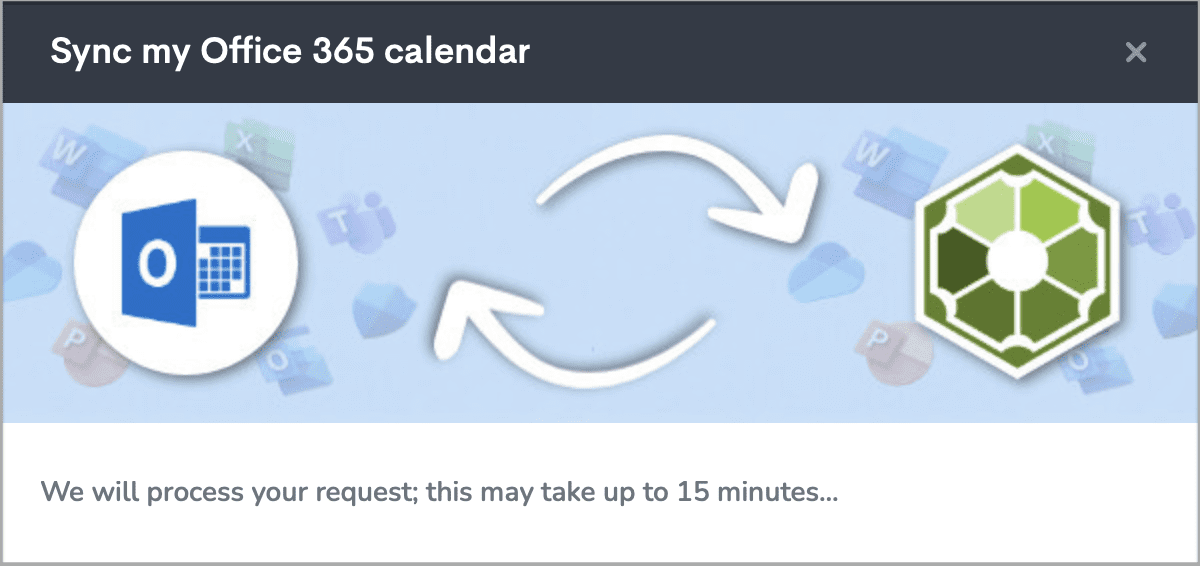We are excited to announce that you can now sync your Microsoft Office 365 Calendar with SpinOffice CRM. The beta release of this new syncing feature works seamlessly with Office 365 Calendar (via the Outlook Web App) so we decided to make it available to all our users.
It is now even easier to use your SpinOffice Calendar as the central place for everything you need to do: keep your team organized, book appointments with prospects, and schedule follow-up meetings with your current customers. You now have a reliable connection between SpinOffice CRM Calendar and Outlook, with all information ending up in your CRM through Outlook easily.
Syncing meetings across Microsoft Office 365 Calendar and SpinOffice will eliminate errors and bad data because having people enter meetings again and again only increases the likelihood of a date being entered incorrectly, a name getting spelled wrong, or someone being left off the invitation list. Syncing meetings removes the human error factor and ensures nothing gets missed. And it will increase CRM adoption within your company, because accurate data is getting put automatically into the CRM more likely to fully adopt the CRM in the end.
Once you connect your Microsoft Office 365 Calendar to SpinOffice, all existing events from Microsoft Office 365 will be imported into SpinOffice and vice versa. After that, it will be a full 2-way sync!
Next we will outline the steps to setting up the sync between your Microsoft Office 365 Calendar and SpinOffice.
How to set up the Microsoft Office 365 Calendar sync in SpinOffice
- There are two ways to activate the sync. 1) On Home screen, go to the right Calendar widget, click on the ‘hamburger’ icon and choose Sync my Office 365 Calendar.
- Or 2) Go straight to your Calendar in SpinOffice, click on the ‘gear’ icon on the the upper right and choose Sync my Office 365 Calendar. (If you do not have this menu option, please contact us)
- In both cases, following pop-up is shown:

- SpinOffice makes a one-time connection to your Outlook account in a web browser to gain permission and access to your Microsoft Office 365 Calendar. Make sure you connect with the correct Microsoft Office 365 account!
- When connection is successful, go back to SpinOffice.
- All your existing events from Microsoft Office 365 Calendar will be imported into SpinOffice and vice versa.
Once the sync is set up, the Calendar sync between your Microsoft Office 365 Calendar and SpinOffice keeps everything automatically up-to-date. With all your events in one place, you’ll never miss a new lead or sales opportunity.
![]()